1. Friends Only
The best first step is to visit every setting in Facebook and change it to read "Friends Only". This way, only those people that you actually accept as friends will be able to see your information. The problem is that these are many place your need to visit to make this change. The four main areas you will need to visit are listed below, and you will need to toggle to dozens of items within each category to change all settings to Friends Only.
1. Settings - Account Settings
2. Settings - Privacy Settings
3. Settings - Application Settings
4. Each individual Photo Album
Exceptions - The only exception might be under "Settings, Privacy Settings, Search". Here you might want to keep this setting set to "Everyone" so you can be found. (I also allow my pictures to be viewed by "Friends of Friends".)
2. Friend Lists
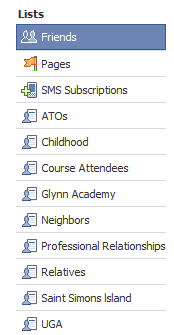 According
to Facebook, the Friends List feature allows “you to create
private groupings of friends based on your personal preferences.
For example, you can create a Friend List for your friends that
meet for weekly book club meetings. You can create Friend Lists
for all of your organizational needs, allowing you to quickly
view friends by type and send messages to your lists.”
According
to Facebook, the Friends List feature allows “you to create
private groupings of friends based on your personal preferences.
For example, you can create a Friend List for your friends that
meet for weekly book club meetings. You can create Friend Lists
for all of your organizational needs, allowing you to quickly
view friends by type and send messages to your lists.”
A few facets about friend lists:
- You can add each friend to more than one friend list
- Friend list can be used like “tags” or "hyperlinks"
- Friend lists can have individual privacy policies applied to them
You can see that I've set up several lists such as "Neighbors", "Childhood" and “Professional Relationships”. These three groups can then be used to apply different privacy policies. For example, you may want your "Childhood Friends" to see photos from your vacation, , but you don’t want your "Neighbors" or "Professional Relationship" contacts to see them.
Using friend lists is also useful for organizing your friends if you have a lot of them.
You can configure your friend lists by visiting the friends area of your Facebook.
3. Remove Yourself From Facebook Search Results
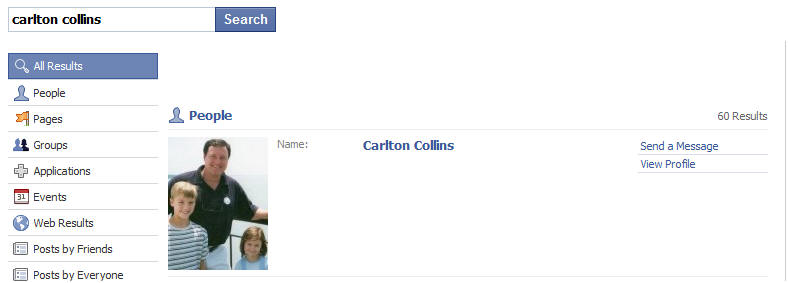
There are numerous reasons why you might not want your information to show up in search results on Facebook, and it’s simple to turn off your public visibility.
4. How to Remove Yourself From Facebook Search Results
- On the search privacy settings page
- Under “Search Visibility” select “Only Friends” (Remember, this action will remove you from Facebook search results, so make sure you want to be removed completely. Otherwise, you can select another option, such as “My Networks and Friends”.)
- Click “Save Changes”
By default, Facebook makes your presence visible to the network you are in. Frequently, people aren’t aware of their visibility, so this is one of the first settings that users wish to modify. By selecting “Customize” from the search visibility drop down you can make your settings even more granular.
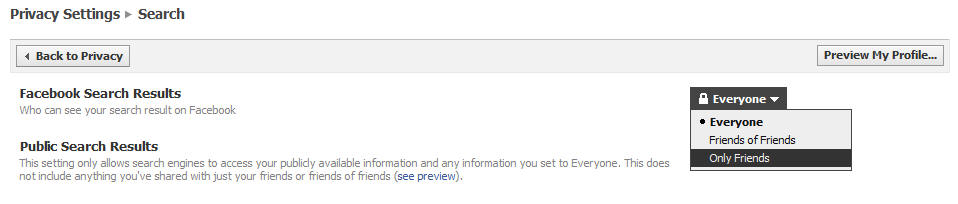
5. Remove Yourself From Google
Facebook gets a lot of traffic from displaying user profiles in search engines. Not all of your profile information is displayed; currently the information displayed is limited to: your profile picture, a list of your friends, a link to add you as a friend, a link to send you a message, and a list of up to approximately 20 fan pages that you are a member of.
For some people, being displayed in the search engines is a great way to let people get in contact with you, especially if you don’t have an existing website. Facebook also tends to rank high in the search results, so if you want to be easy to find, making your search profile can be a great idea. Many people don’t want any of their information to be public though.
By visiting the same search privacy settings page listed in the previous step, you can control the visibility of your public search listing which is visible to Google and other search engines. You can turn off your public search listing by simply un-checking the box next to the phrase “Create a public search listing for me and submit it for search engine indexing” as pictured in the image below.
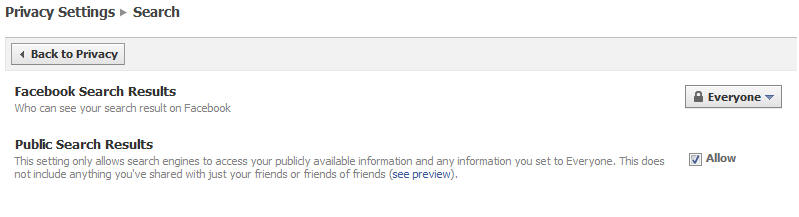
6. Prevent Photo/Video Tag Mistakes
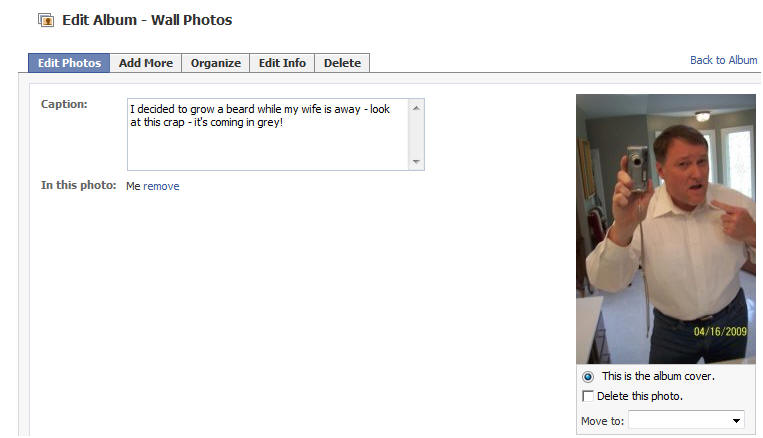
This is the common Facebook problem - you let loose for a few hours one night and photos or videos of the moment are suddenly posted for all to view, not just your close friends who shared the moment with you. The result can be devastating. Some have been fired from work after incriminating photos/videos were posted for the boss to see. For others, randomly tagged photos/videos have ended relationships.
At the least, a tagged photo/video can result in personal embarrassment. So how do you prevent the infamous tagged photo or video from showing up in all of your friends news feeds? It’s pretty simple. First visit your profile privacy page and modify the setting next to “Photos and Videos of Me”. Select the option which says “Customize…” and a box like the one pictured below will pop up.
Select the option “Only Me” and then “None of My Networks” if you would like to keep all tagged photos private. If you’d like to make tagged photos visible to certain users you can choose to add them in the box under the “Some Friends” option. In the box that displays after you select “Some Friends” you can type either individual friends or friend lists.
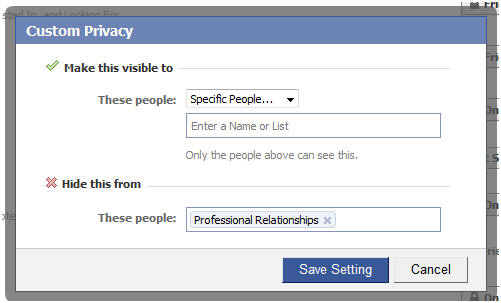
7. Protect Your Albums
 Just
because you’ve uploaded photos doesn’t mean that you’ve
accurately tagged every photo correctly. This setting is more of
a reminder than anything else. Frequently people will turn of
their tagged photo visibility to certain friend lists yet keep
their photo albums public to the world. If you are trying to
make all your photos invisible you must do so on an album by
album basis.
Just
because you’ve uploaded photos doesn’t mean that you’ve
accurately tagged every photo correctly. This setting is more of
a reminder than anything else. Frequently people will turn of
their tagged photo visibility to certain friend lists yet keep
their photo albums public to the world. If you are trying to
make all your photos invisible you must do so on an album by
album basis.
There is a specific Photos Privacy page from which you can manually configure the visibility of each album (as pictured below). This is an extremely useful configuration option and I highly recommend that you take advantage of it. This way you can store your photos indefinitely on Facebook yet ensure that the only people that can view your photos are the ones who you really want to see them.
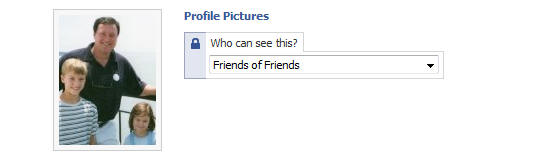
8. Prevent Relationship Status From Showing Up in Your Friends’ News Feeds
![]()
There are a number of ways to control how your relationship status is displayed. The first thing that most people should do is uncheck the box next to “Remove Relationship Status” in the News Feed and Wall Privacy page. In the event that a relationship does end uncomfortably, you can avoid publishing the results to the news feed.
The relationship status falls within your “Basic Information” section of your profile and you can control who can sees your basic information next to the “Basic Information” setting on the Profile Privacy page. Keep in mind that other relevant profile information like your gender, birth date, networks, and other settings are visible within your basic information section.
Making your basic information invisible to friends may not be a good idea, but removing the news feed stories about relationship changes probably is.
9. Protect Against Published Application Stories
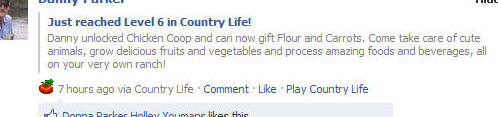
Frequently applications publish news feed items immediately to your profile. For example, one way to get instantly embarrassed is to visit the “Have Sex!” application (found here). This application has no purpose besides telling your friends that you are interested in having sex with them. Without taking any action, the application will post a news feed story to your profile which says the equivalent of “Steve just published to the world that he is having sex!”
This is something that none of your professional contacts if any of your contacts are interested in seeing. That’s why it’s important to monitor what takes place after you install an application on Facebook. Once you install an application you should visit your profile to ensure that no embarrassing notification has been posted to your profile.
More often then not, nothing will be posted but there are many applications on the platform unfortunately that publish stories without you knowing it. There are two ways to avoid having this happen: don’t visit applications or scan your profile every time that you do. Ultimately you shouldn’t be concerned about applications that you’ve built a trusted relationship with but any new applications could potentially post embarrassing notifications.
10. Make Your Contact Information Private
I personally use Facebook for professional and personal use and there is an uncomfortable blur between the two. To combat this blur, you should consider that whenever you approve friend requests from borderline friends, perhaps you should hide your contact information from them, and make them visible only to your close contacts.
The contact information is my personal email and phone number. It’s a simple thing to set but many people forget to do it. Frequently people we don’t know end up contacting us and we have no idea how they got our contact information. Your contact privacy can be edited right from your profile. If you have chosen to enter this information, you should see a “Contact Information” area under the “Info” tab in your profile.
If it displays, you simply click “Edit” and then a screen like the one pictured below will show up.
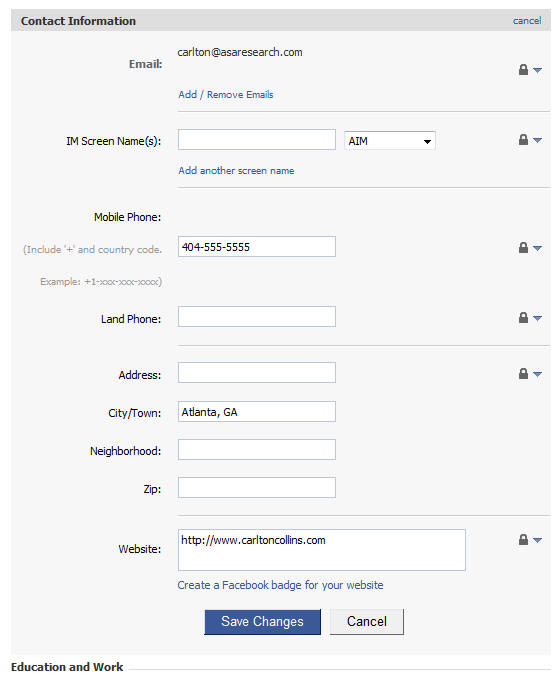
For each contact item that you have in your profile you should set custom privacy settings (as pictured below) so that contacts that you aren’t close to don’t have access to your phone number and/or email. It’s a small change but it can save you the hassle of being pestered by people you don’t know well. Also, protecting your privacy is generally a good practice to get in the habit of doing.
As a side note, this is a great area to take advantage of friend lists. By getting in the habit of grouping your friends, you can ensure that you are navigating Facebook safely through privacy settings that are attached to your friend lists.
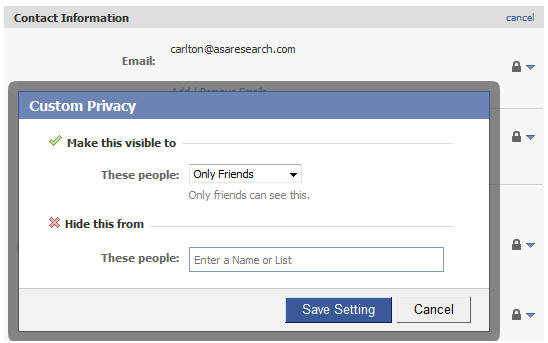
11. Avoid Embarrassing Wall Posts
Just because you use Facebook for business doesn’t mean your friends do. That’s why once in a while a friend of yours will come post something embarrassing or not necessarily “work friendly” and it can end up having adverse effects. That’s why Facebook has provided you with the ability to customize your wall postings visibility. You can also control which friends can post on your wall. There are two places you can control these things.
Adjust Wall Posting Visibility

Within your profile page you can control who can view wall postings made by your friends. To do so, click on the “Settings” icon on the wall in your profile page. Next, find the box pictured in the image above and adjust the setting which says “Who can see posts made by friends?” I’d suggest using a strategy similar to the one outlined in the previous step regarding contact information.
Control Who Can Post to Your
Wall
In addition to controlling who can view wall postings published
by your friends, you also want to control which friends can post
on your wall. Not everybody needs to do this, but occasionally
you simply want to prevent some people from posting on your
page. If you visit the
Profile
Privacy settings page, there is a section labeled “Wall
Posts”.
From this area you can completely disable your friends’ ability to post on your wall. You can also select specific friend lists that can post on your wall. Personally, I don’t really care who can post on my wall but I can understand the need to control who can see those wall postings. If you want to limit who can post wall posts on your profile, this is where you can do it.
12. Keep Your Friendships Private
While it’s fun to show off that you have hundreds or thousands of friends on Facebook, some of your friends don’t want to live public lives. That’s why it’s often a good policy to turn off your friends’ visibility to others. To modify the visibility of your friends, visit the Profile Privacy page.
Navigate down to the setting which says “Friends” and then modify the setting to whatever is right for you.

Conclusion
These are just twelve ways that you can protect your privacy on Facebook. Keep in mind that while you may have turned off the visibility of many profile sections, there is no way to prevent all photos or videos from being visible if friends of yours make the images visible. The best way to prevent embarrassing items from showing up on Facebook in the future is to not make bad judgments in your personal life. We’re all human though and being completely paranoid about every choice you make is probably not the best way to live your life. Be aware of what privacy settings are available and be conscious of what your friends may be publishing about you.